This applies to both Sales and Purchase invoices. We will take the example of a Sales invoice.
Click on the Invoice in question and click payment.
To check the expected amount, click on the due link to automatically fill in the euro equivalent expected.
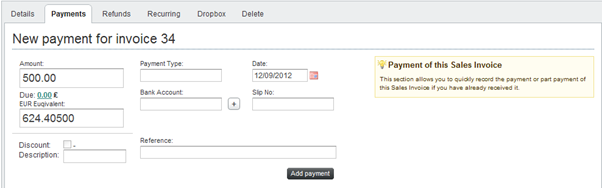
If the amount you received is slightly different due to exchange rate change, just type the actual amount received into the euro equivalent field, for example in the case above, 626 was the amount actually received into the euro bank account.
The difference between the original rate and the actual rate will be logged in your accounts under Expenses, Finance Charges, Currency Exchange Difference.
It can also be seen when you click on the invoice.
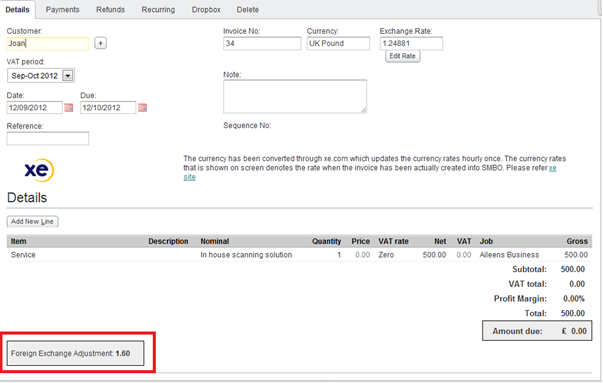
Comments
0 comments
Please sign in to leave a comment.