Q. I'm a Sole Trader and need to record wages being paid to myself as well as recording purchases paid for with my own money. How do I do this?
A: 1. Go to “Accounts” - “Bank” and click on “Add”. Put in the name of the account and make sure the type selected is “Drawings”. Or, if you have already set up an account for Drawings, go to the Bank section and make sure that the account type is set to “Drawings”.
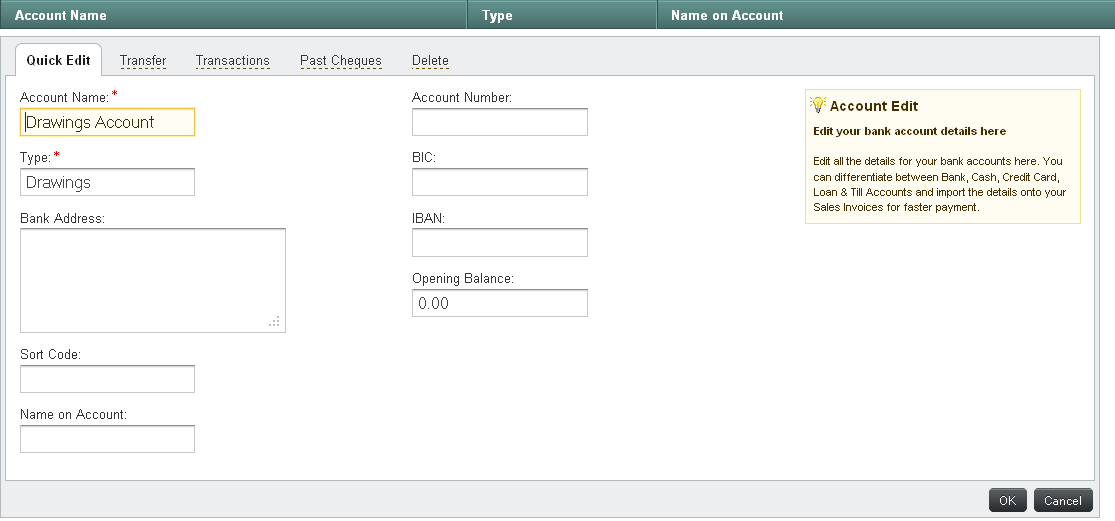
2. If you are paying yourself a wage, you need to do an Account Transfer out of the Bank Account going into the Drawings account. To do this go to “Accounts” – “Bank” and click on the Bank Account that the money is coming out of. Now click on the “Transfer” tab and enter the details of the payment – whether it is an EFT, Cheque or Cash, etc. Put in the amount, the date and the Payment Type. In the Account section select the Drawings account you created. You can add in a Reference item too if necessary. Now click OK. This should transfer the money from the Bank Account to the Drawings Account.
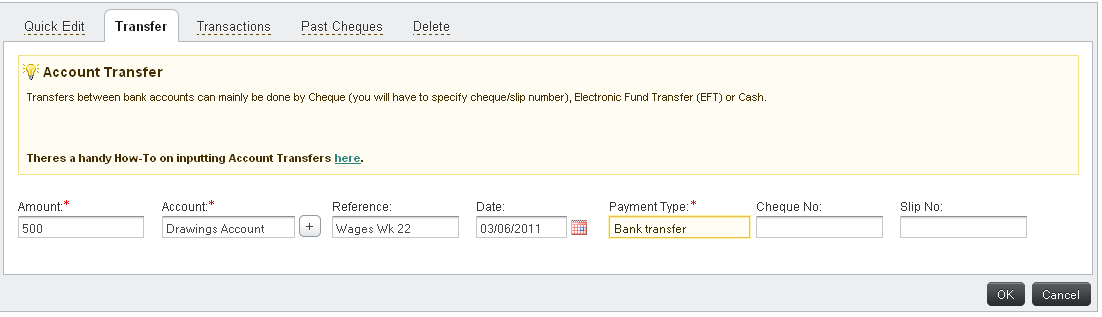
The Drawings account can also be used when Purchases for the business are paid for by the Business Owner with his/her own money.
Log the Invoices/Receipts as normal into the “Purchases” section. When you are adding the purchase invoice or receipt eg. a diesel receipt, you’ll see a tick box on the bottom that says ‘Add Full Payment’, click on this and fill out the details making sure that you select ‘Drawings’ as the Account.
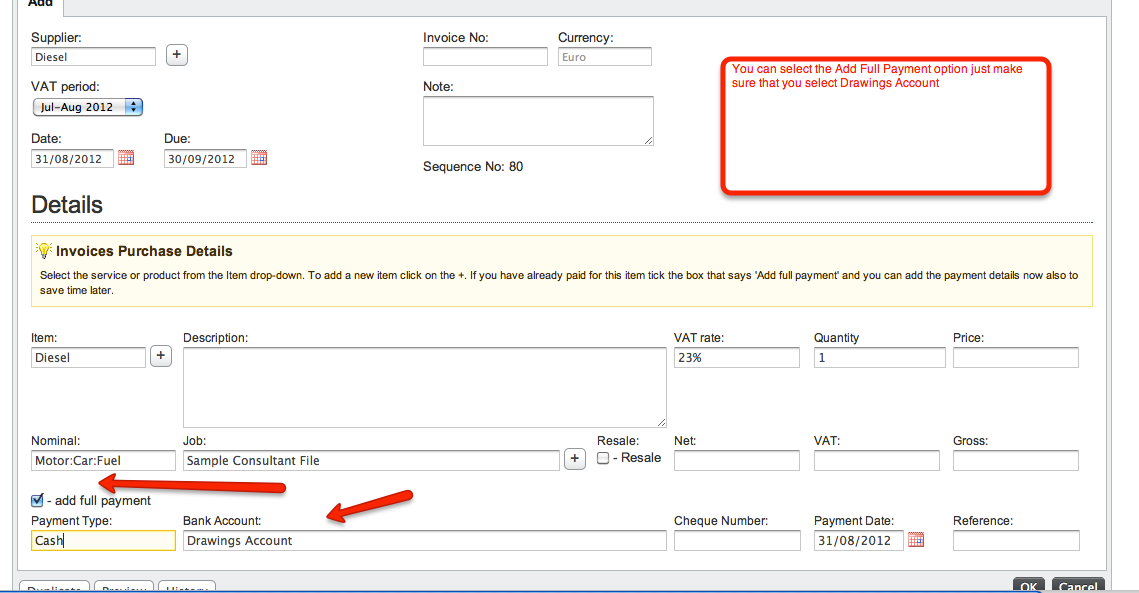
Alternatively you can also add the payment by saving the Invoice and then click on it to go back and in and click on the “Payments” tab at the top. Enter the details of the payment, making sure that the Drawings account is selected from the “Bank Account” section. Then click on the “Add Payment” button.
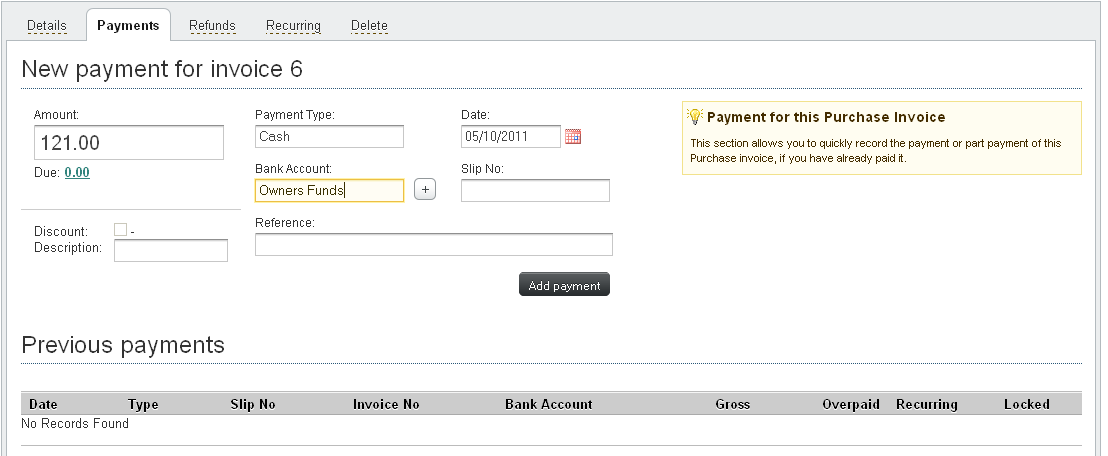
You can download this article in PDF form by clicking the link below.
Comments
0 comments
Please sign in to leave a comment.